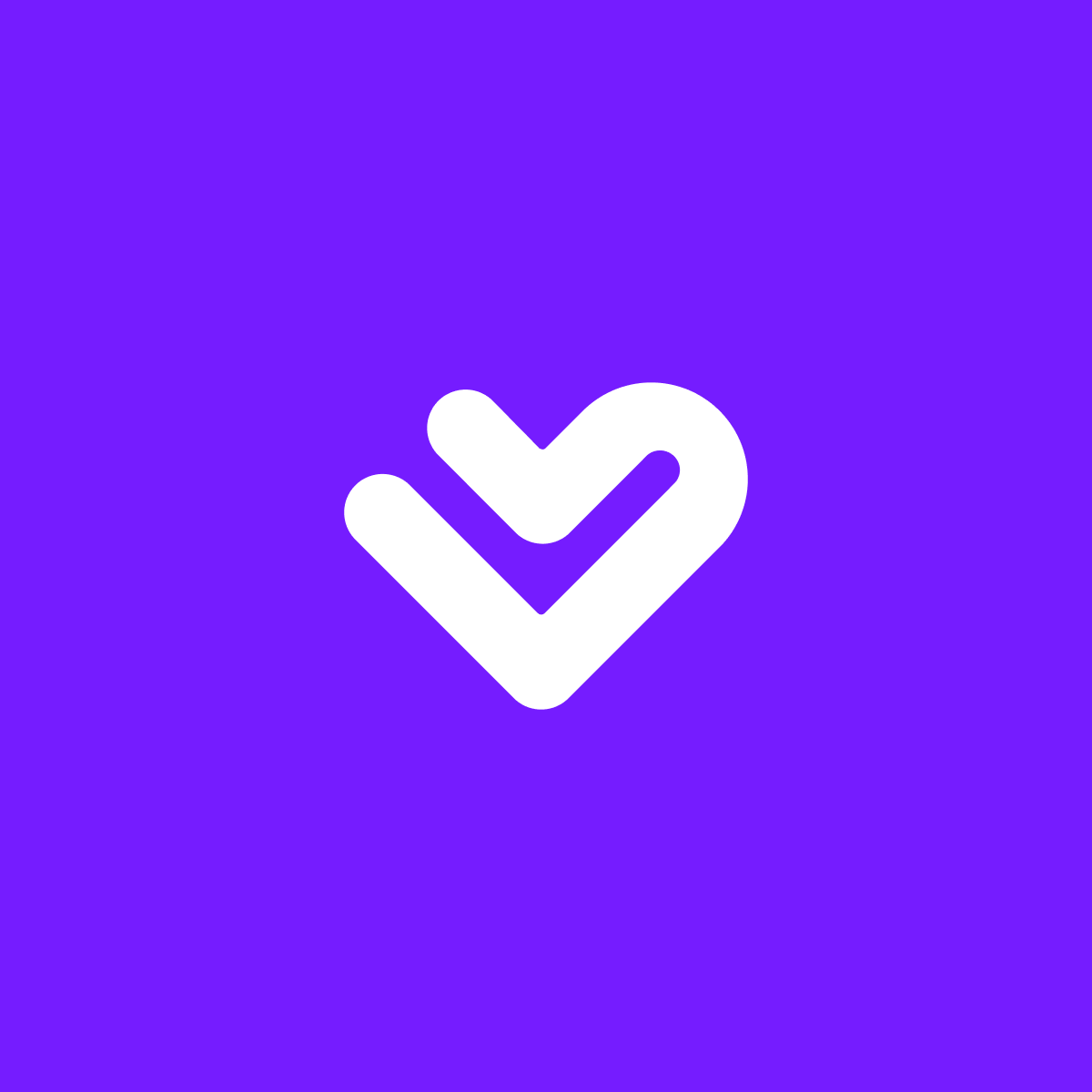Reviews (12)
Refine
-
By rating
No Support! App banners and assets are still displaying on products after uninstalling. Would give zero stars if we could.
Still waiting for a replay about this app and how to move forward not very impressed.
App Doesn't Work on theme 2.0 and no customer support help
Support is non-existent. Laybuy has neglected their Shopify application. No further development has been done in years and it is incompatible with 2.0 themes. Terrible.
Been trying to get support for weeks regarding adding the price breakdown to my new 2,0 theme. Totally ignored each time I've emailed.... Awful customer support!
This app is a waste of time. I have had it for a while and have removed it. Even though I have followed the instructions to remove all trace of it, the price breakdown is still under all of my products. I’ve had no response to any requests for help to remove them! So now my customers can see the breakdown but not able to use the payment method. The customer service is an absolute joke… no phone line and no one ever responds to the emails
Probably the worst app and customer service ever! I installed the app back in April, and it has never worked it shows this - £NaN on the product page. I have sent numerous requests for support and not one person has got back to me! in 4 months!
Love how this app increases our customer base and the team were brilliant in helping us integrate the feature with our website.
When I installed the app, it automatically inserted a pop up banner on my site which even when closed, would repeatedly pop up every time you made a click on the site. My customers were complaining about it so I contacted them to remove the banner. They never responded so I figured out how to remove it myself. The app works great but please don't install the pop up banner. Not a single merchant or customer likes it
App is working fine and showing on our website perfectly on collections pages and products pages. Thanks